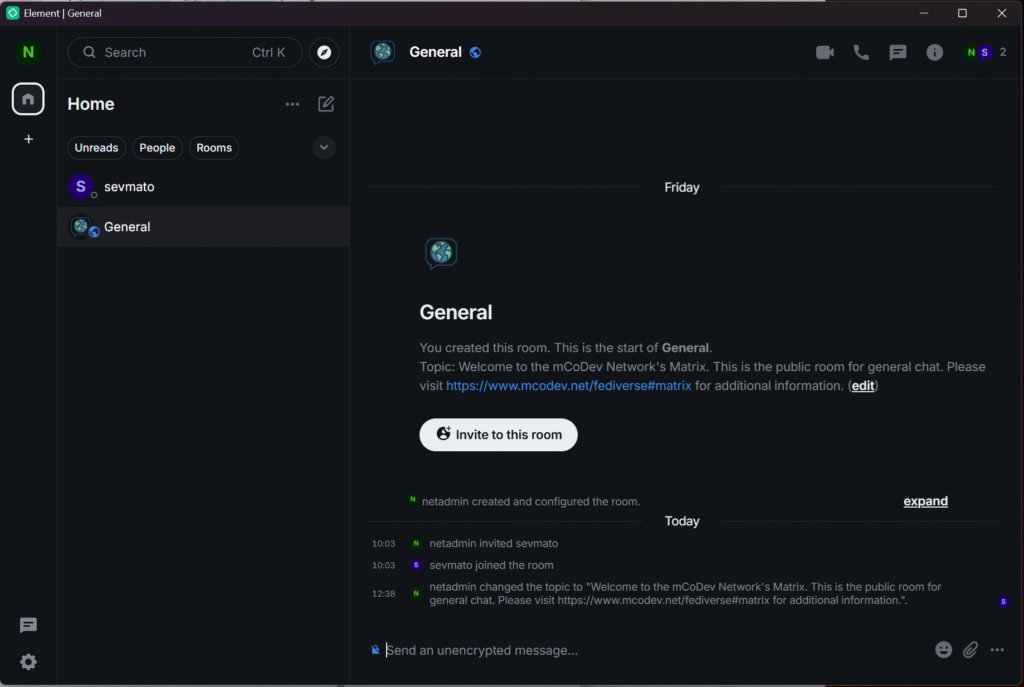Introduction
mCoDev Systems is now hosting its own chat messaging service, using Matrix Synapse. Matrix Synapse is an alternative for tools like Discord, Microsoft Teams, WhatsApp, Signal, Telegram and other chat messenger applications, with the biggest difference that this service is decentralized and open source, and of course, it offers E2E encryption.
Because mCoDev Systems values our users’ privacy, you can be sure that we won’t be running ads, share your personal info with third parties or lock you behind a subscription paywall to have a basic right to communicate with other people around the globe.
Please note that using this service means that you read and understand our Terms of Service and Privacy Statement and agree to these terms.
Registering to use Matrix Synapse
You can join our Matrix service in two ways:
1- Register a user account on our service, or
2- If you’re tech-savvy, create your own Matrix Synapse instance, and join a room on our Matrix using your own instance user handle.
Our Matrix Synapse instance address is matrix.mcodev.net. If you would like to contact a user on our Matrix Synapse, the user syntax (username handle) is something like this: @username:matrix.mcodev.net
To register an account, you need a client first. Luckily, this is very easy, and you have a multitude of applications to choose from. We suggest Element for regular use cases, or Element X for your Android or Apple phone.
The Element application can be installed on your Windows or Linux desktop, or your phone, or you can use the web version. All the information is available on Matrix.org…
How to Join our Synapse using Element
First, install a client of your choice. We like Element, so we’re going to show you how to join our Matrix Synapse using Element. If you’re unsure yet, we recommend trying the web version. Don’t worry, you can upgrade any time to a Desktop version or an app on your phone with the same user credentials.
Web version of Element: https://app.element.io/#/welcome
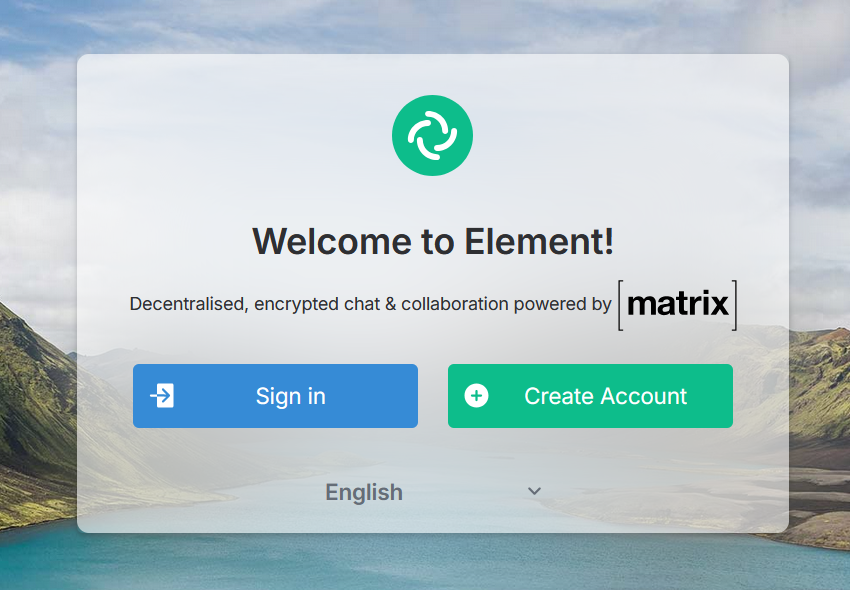
To start, click on the green button that says “Create Account”. If you are a returning user, simply click on the blue button that says “Sign in” (See first image on the right)
Next, it is important that you select our own, Matrix Synapse instance. Well, at least if you want to have your user data on our server, but in theory, it doesn’t really matter where you create your user account, because you can connect to our server from any other instance.
But, to create a user account on our instance, simply click the “edit” link after “matrix.org“. You need to change that to matrix.mcodev.net (or your own instance address if you decided to have your user account elsewhere.)
When you’re done filling that in, just hit the “Continue” button at the bottom to connect to our server.
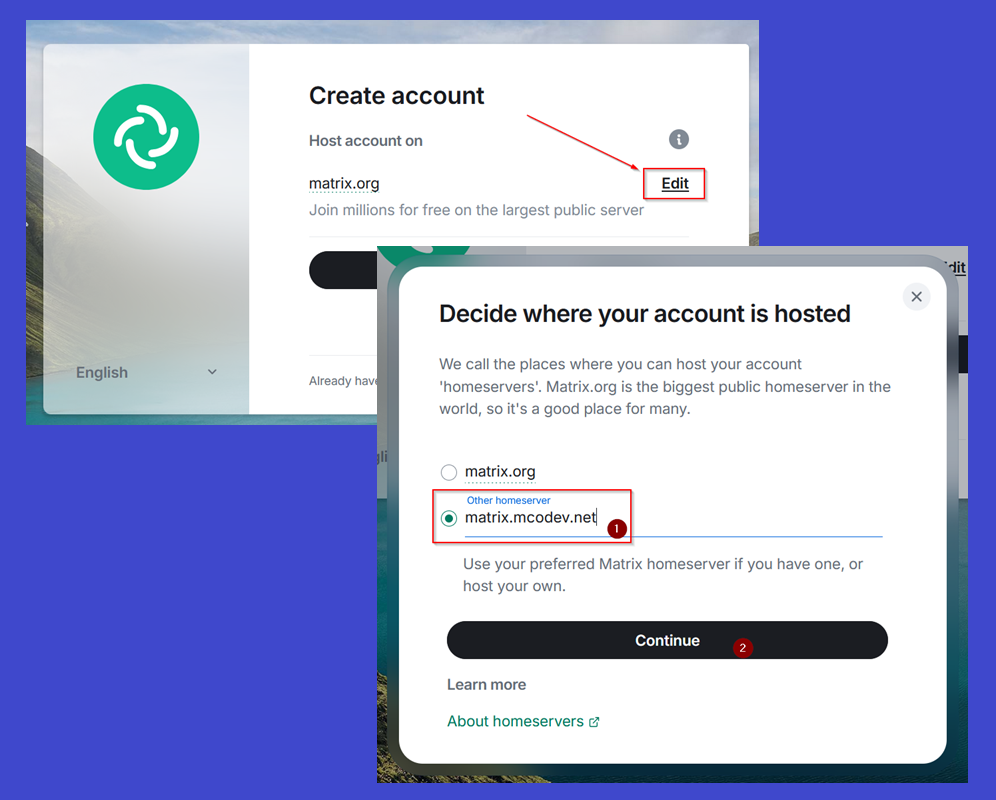
After that, you will be prompted to create a new user.
Enter your desired username and your password. Your email address optional, but is recommended if you ever lose your password. I’m using “Toby” as a fictional user to showcase that registration process here, but it is important that you make sure you use a username that you want to keep, because changing usernames is not possible afterwards. (You can create a new account, though.)
When you’re done filling in your credentials, hit the “Register” button. You’ll need to solve the Captcha. Some of these puzzles can be difficult (Sorry for that).
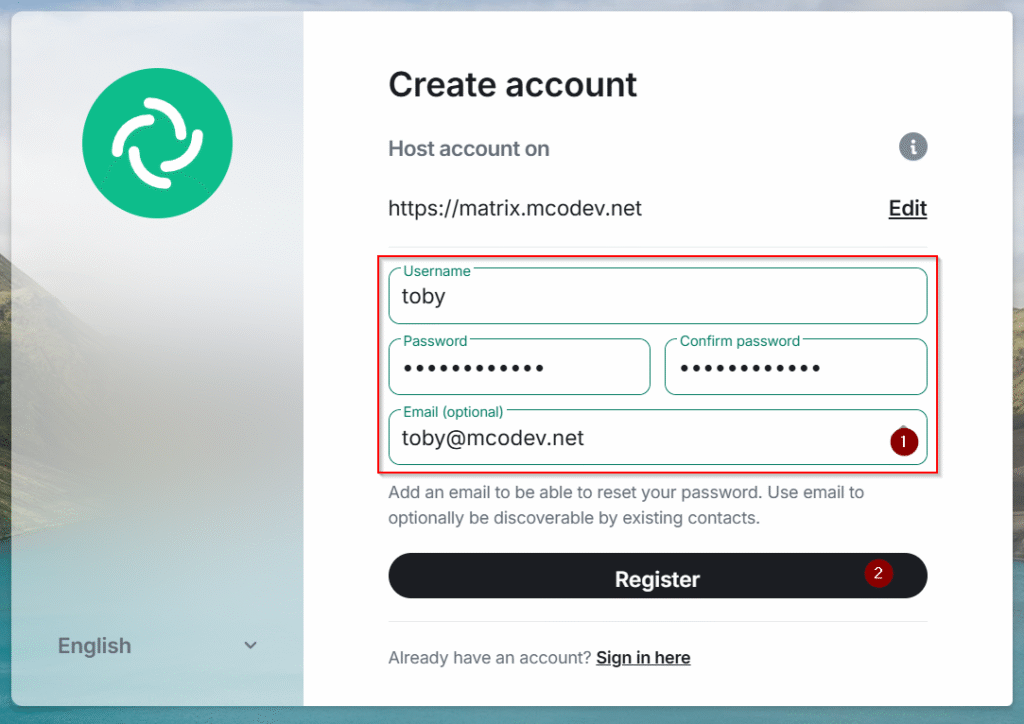
Email Validation
If you supplied an e-mail address, you will be prompted to activate your account. Visit your mailbox and find the email from noreply@mcodev.net, and click the link inside to continue the registration.
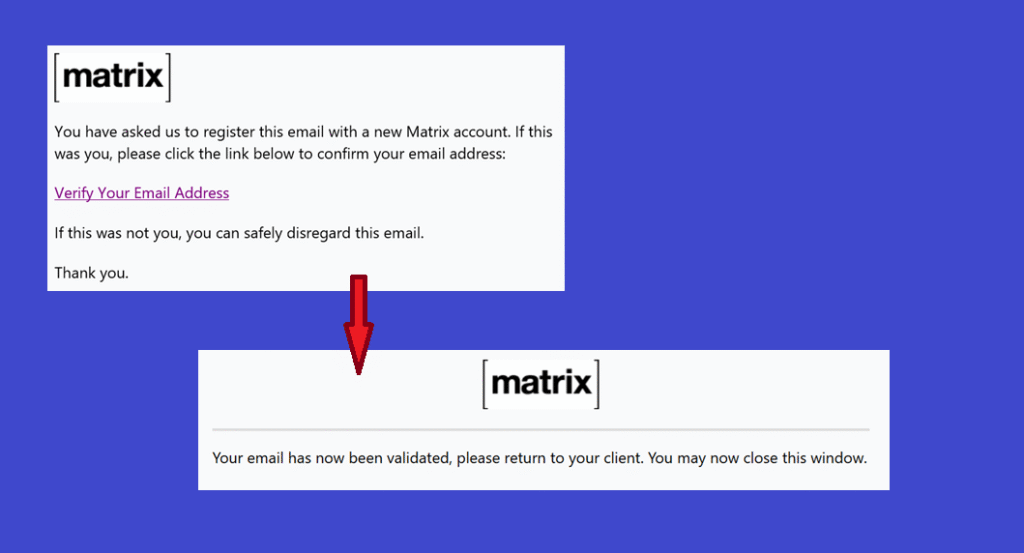
Sign In
For returning users, if you already have an account, the procedure is almost the same as the registration. Instead, use the blue button “Sign In”, and don’t forget to change the server to “matrix.mcodev.net” (or your own, if you have your user account elsewhere)
Conclusion
It’s pretty much the same sort of interface like Discord or MS Teams. If you need any help, you can drop a private message to @sevmato:matrix.mcodev.net and I’ll try to help you out with things.